What is Experitest?
Experitest is a useful quality assurance platform that provides manual and automated testing for web & mobile applications. Experitest offers robust cross-browser testing with different versions of browsers and operating systems. IOS & Android applications can also be tested on a wide variety of real mobile devices on Experitest laboratory. (More than 2000 devices!).
Experitest Components :
- Devices: The device tab in Experitest Cloud Automation is a section where users can manage and access a collection of physical and virtual devices for testing. It allows users to select devices based on specific criteria, reserve them for exclusive use, configure device settings, create device groups for organization, and check device availability and status. The device tab simplifies device management and provides a user-friendly interface for efficient testing. In this section, multiple real time devices of different platforms and OS versions are available at central location and accessible remotely from anywhere.
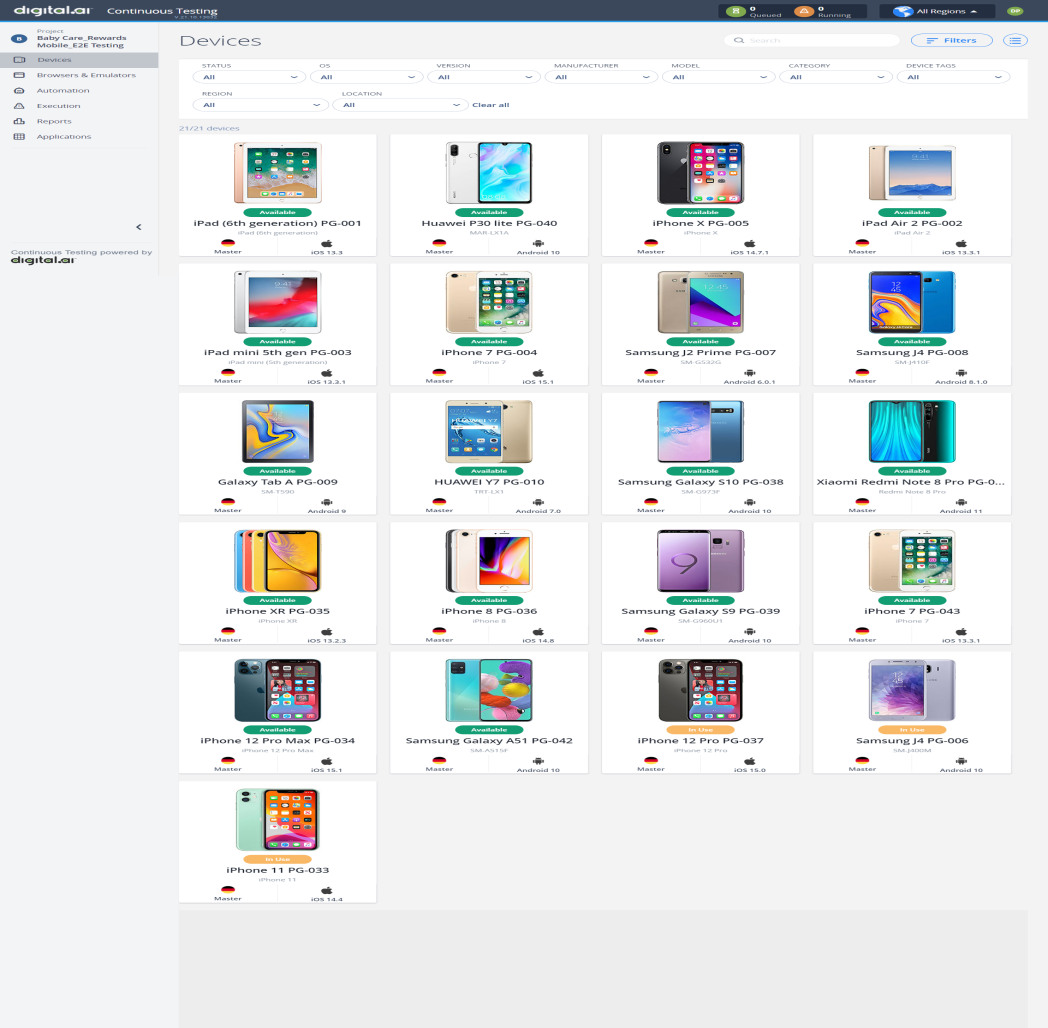
2. Browsers and Emulator list: The “Browsers and Emulator List” tab serves as a valuable resource for testers to determine the compatibility of their web applications across various browser versions and emulated mobile devices. It helps users identify the specific browser versions and emulators they need to test their applications and ensure optimal performance and user experience. In this section, multiple real time Browsers and Emulator are available at central location and accessible remotely from anywhere.
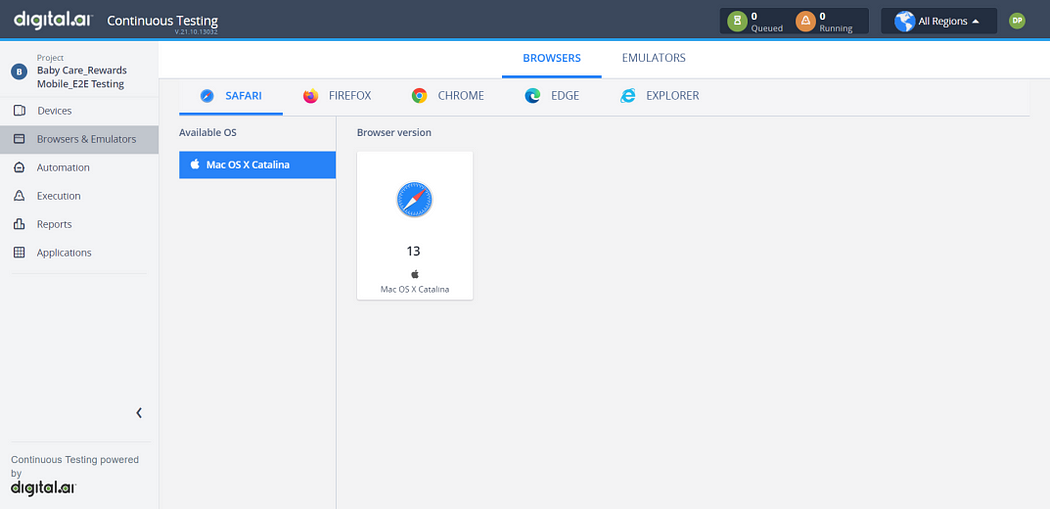
3. Automation: The “Automation” tab in Experitest Cloud Automation is a section where users can create, manage, and execute automated test scripts. It provides features for script creation using popular automation frameworks, organizing and versioning test scripts, configuring test parameters, executing tests on selected devices, analyzing test results, and integrating with test management and CI/CD tools. The Automation tab simplifies the automation process and offers a user-friendly interface for efficient test script management and execution. In this section, we can run demo automation test on different platforms/devices/OS verisons.
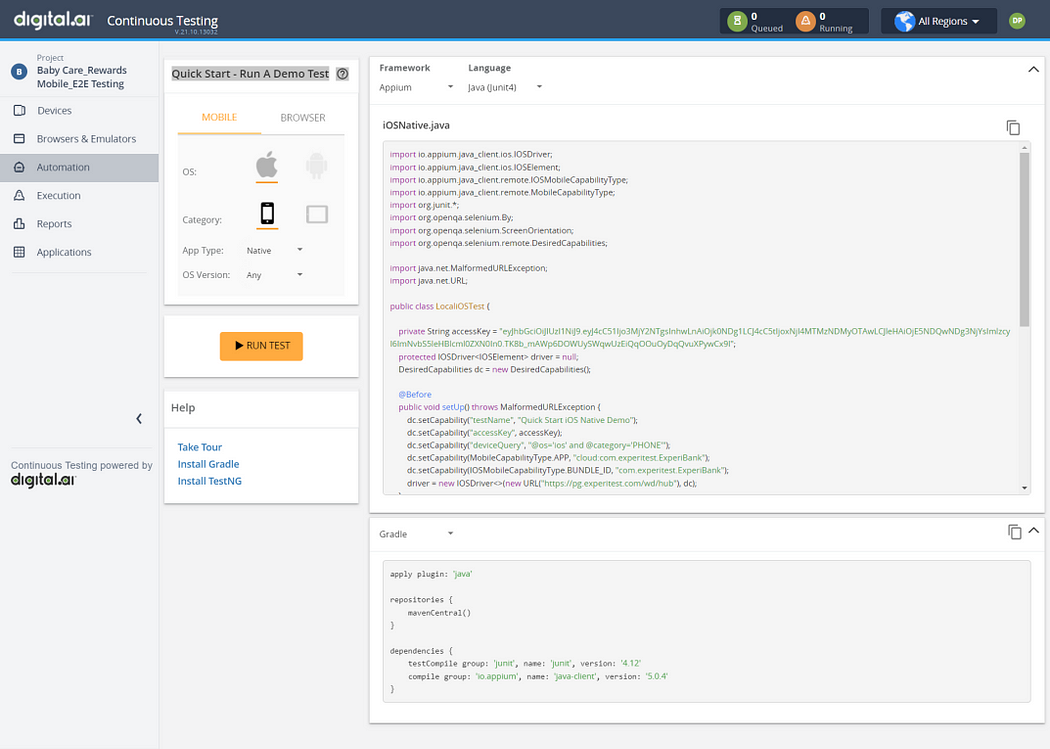
4. Executions: The “Executions” tab in Experitest refers to a specific section or feature within Experitest Cloud Automation that focuses on managing and monitoring test executions. It provides users with a centralized view of test execution activities and facilitates efficient tracking and analysis of test results.In this section, User will see test executions logs.
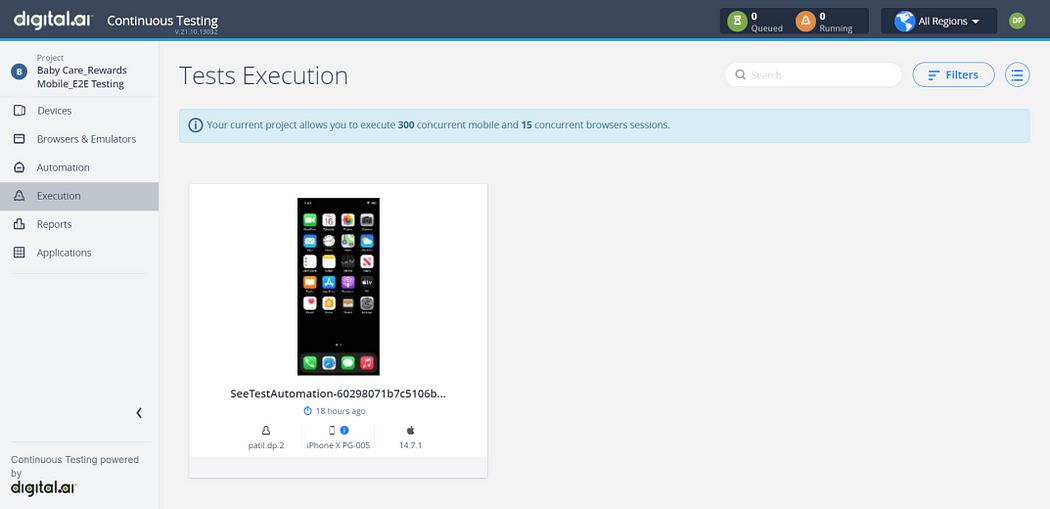
5. Reports: The “Reports” tab in Experitest refers to a specific section or feature within Experitest Cloud Automation that focuses on generating and managing test reports. It provides users with tools and functionalities to generate comprehensive reports that summarize test execution results, metrics, and other relevant information.In this section, User will see executed scripts reports.
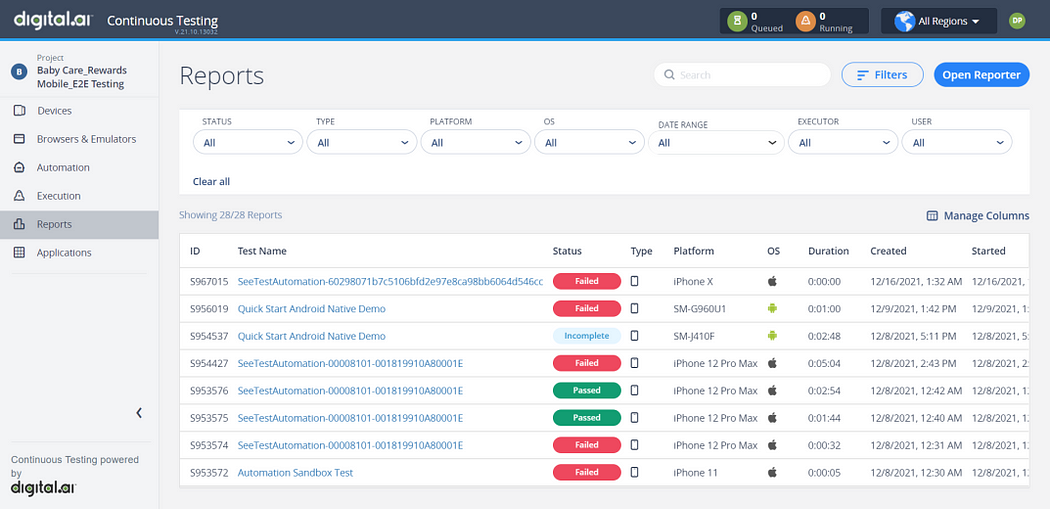
6. Applications: The “Applications” tab in Experitest refers to a specific section or feature within Experitest Cloud Automation that focuses on managing and organizing mobile and web applications for testing purposes.From this section, User can upload APK/IPA files to experitest cloud. And later can install this APK/IPA to specific selected device from experitest cloud application section.
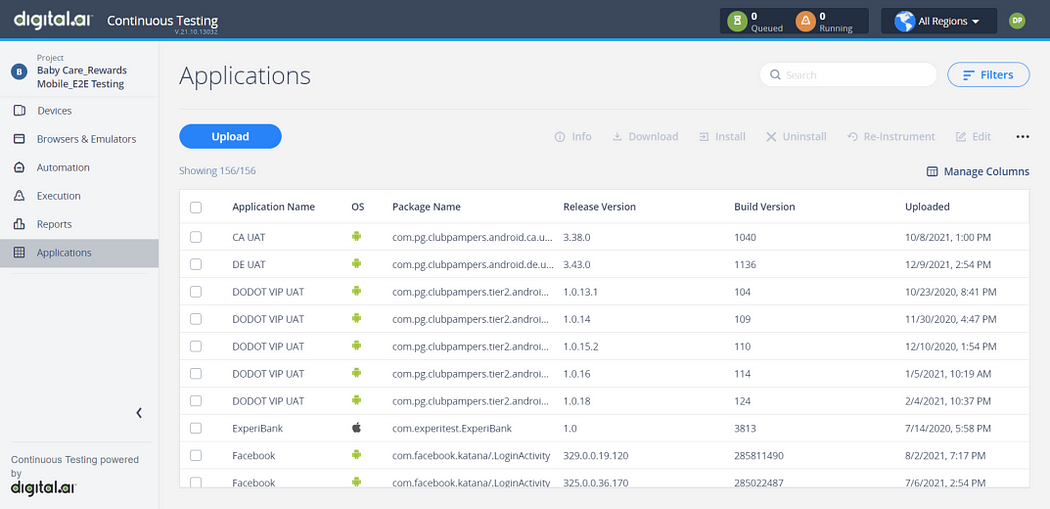
Experitest Automation Process:
1. User can select/open desired device from devices section. Once logged in,navigate to the “Device” tab or section within the Experitest Cloud Automation interface. This tab provides access to the device lab and device management features.Select the Desired Device: Browse or search for the specific device you want to open and debug. You can filter the devices based on criteria such as device type, operating system, screen size, and more to find the desired device quickly.
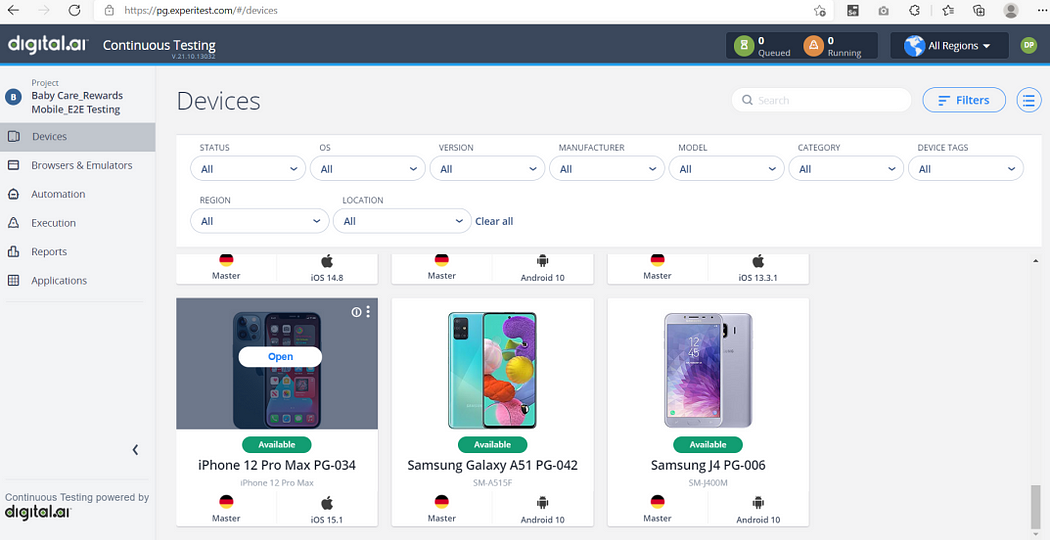
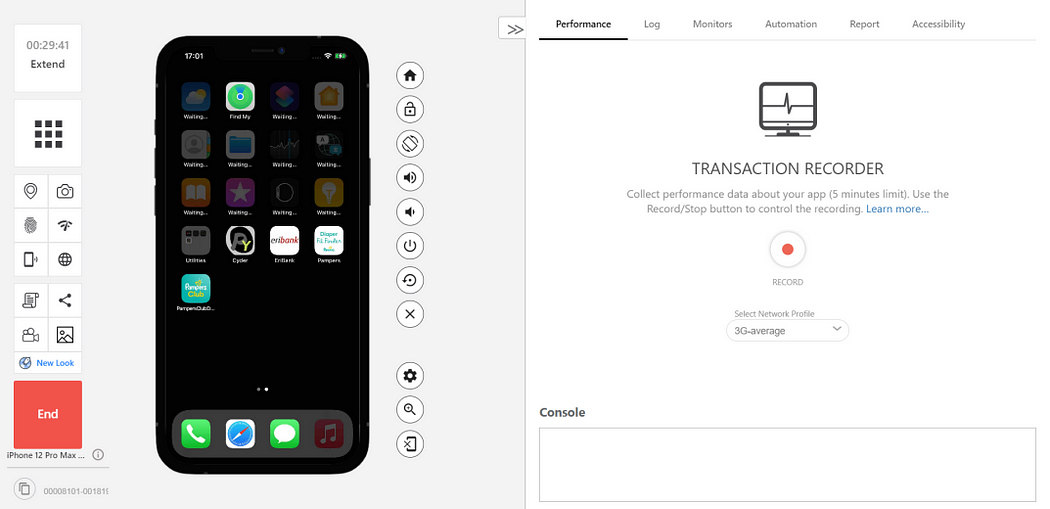
2. User taps on Application option to view cloud App manager, where user can see list of available Apps.Once you have accessed the app launcher, you can browse through the list of installed applications on the device. Depending on the device’s operating system (Android or iOS), the app launcher may be organized differently.
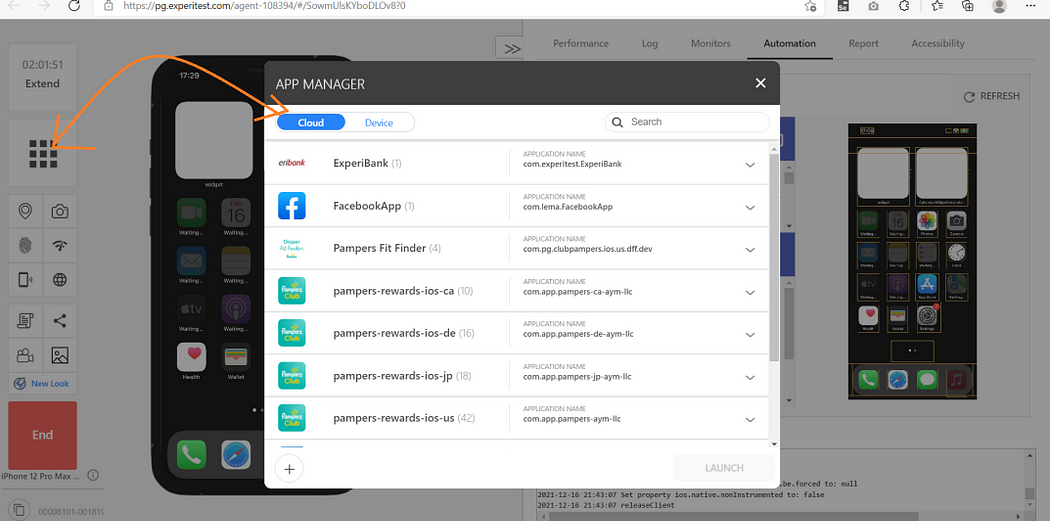
3. User can install App from App manager then it will get installed to selected device and will display under device tab.After the app file is uploaded, you can proceed to install the app on the device. Experitest Cloud Automation may provide a button or option to initiate the installation process. Click on it to start the installation.
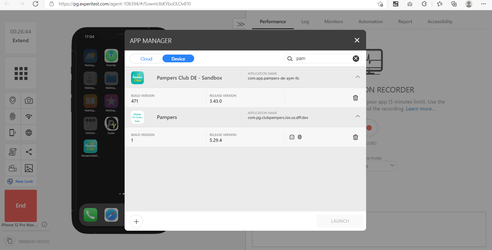
4. During the installation process, Experitest Cloud Automation will provide feedback on the progress of the app installation. You can monitor the status or view any error messages that may occur.Once the installation is complete, you can verify that the app is successfully installed on the specific device. You can check the device’s app launcher or app list to ensure that the installed app is visible and accessible.Lets see how user will connect the devices and execute through automation scripts.
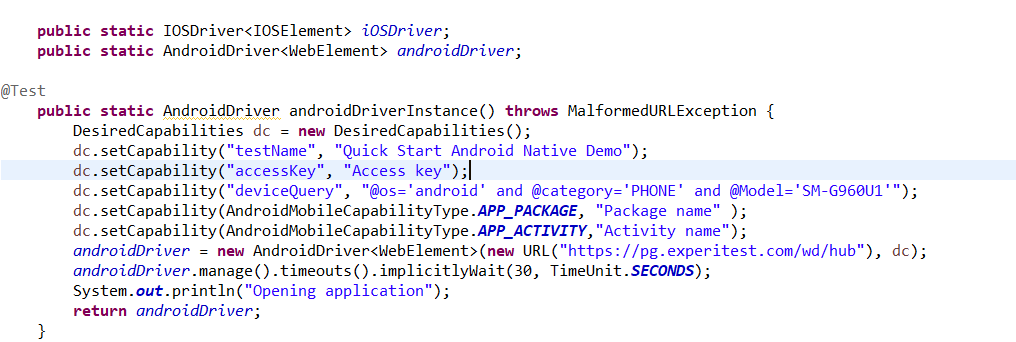
The above initialization code is used for device connectivity.
DesiredCapabilities dc= new Desiredcapabilities();
=> DesiredCapability refer to a set of key-value pairs or properties used to configure and customize the behavior of a test automation framework or tool when interacting with a specific software application or device.
dc.setCapability(“accessKey”, ConfigurationMapper.mConfig.getProperty(“accesskey”));
=> An access key is a unique identifier or credential used to authenticate and authorize access to a system, service, or resource. It is typically a string of characters that serves as a secret token, granting the holder specific permissions or privileges.
dc.setCapability(“deviceQuery”, “@os=’android’ and @category=’PHONE’ and @Model=’SM-G960U1'”);
=> Setting capability to specify the device name,model,version etc.The device query setCapability is a method or function used in test automation frameworks or tools to set specific parameters or properties for device queries. It allows testers or developers to define the criteria or conditions that devices should meet when performing a query or search operation.
dc.setCapability(AndroidMobileCapabilityType.APP_PACKAGE, “Package name” );
dc.setCapability(AndroidMobileCapabilityType.APP_ACTIVITY,”Activity name”);
Setting capability to specify apk or ipa file unique name.
5. How to take locators in experitest?
After opening any specific device in debugging mode->click on automation tab->a DOM tab will be opened and you can fetch the locators by clicking on each element in device.
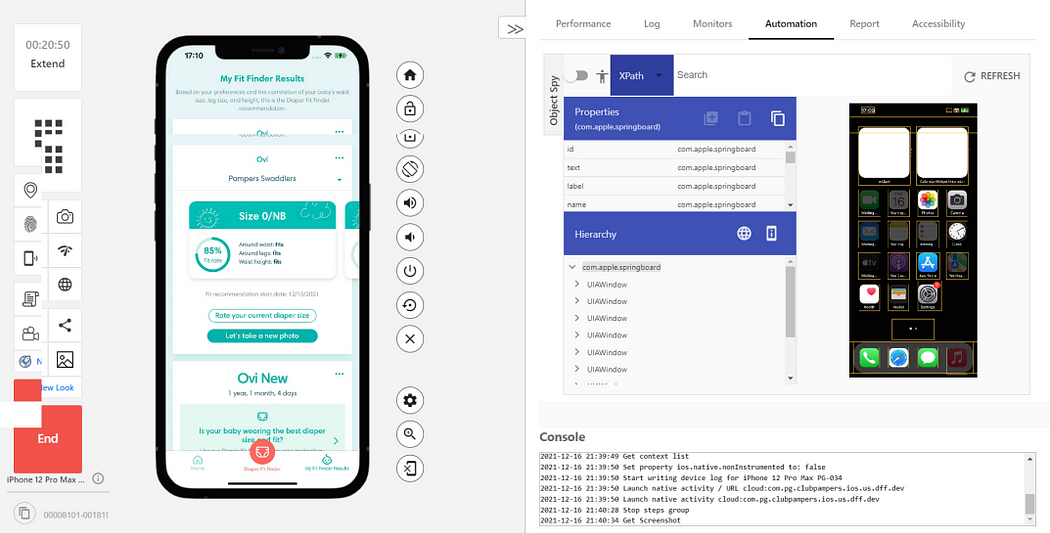
Then user will Execute Automation script either locally or from Azure Pipeline. Execution will start on provided devices in the Automation script and in experitest we can see executions log and flow of executions.
Monitor the progress of your test execution. Experitest provides real-time insights and status updates on the test execution, allowing you to track the tests as they run on different devices.Test Completion: Once the test execution is completed, Experitest automatically generates a detailed test report. This report captures various metrics, logs, screenshots, and other relevant information about the test execution.
Also user can see progress of execution on execution tab:
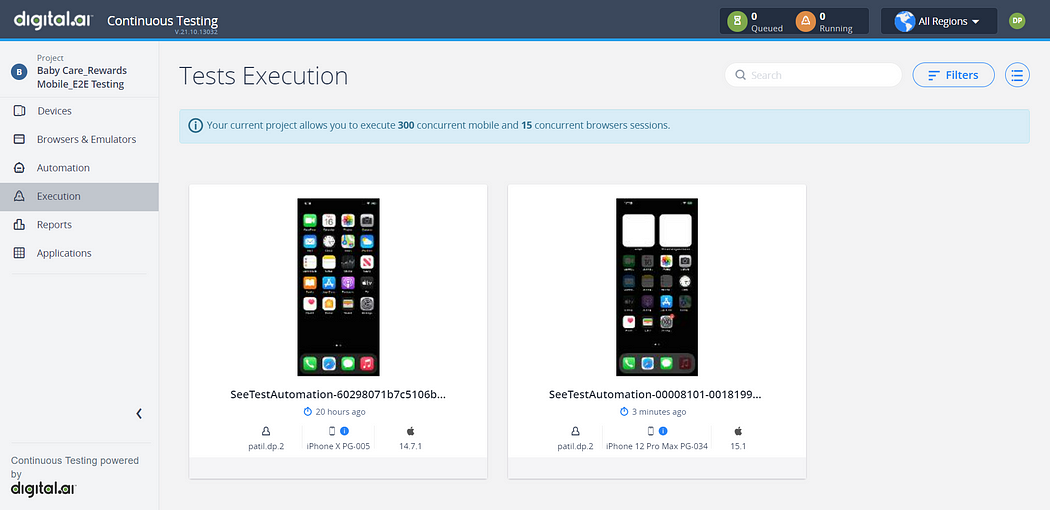
Navigate to the “Reports” tab or section within the Experitest Cloud Automation interface. This tab is usually dedicated to managing and accessing test reports. Select the Desired Report: In the Reports section, you will find a list of generated test reports. Locate and select the report corresponding to the specific test execution you want to view.View the Report: Click on the selected report to open and view its contents. The report typically includes detailed information such as test duration, test outcomes (pass/fail), executed test cases, device-specific logs, screenshots or videos captured during the test, and any additional metrics or insights recorded during the test execution.Analyze the Report: Analyze the report to gain insights into the test results and identify any issues or areas for improvement. The report provides valuable information for troubleshooting, debugging, and further test analysis.Export or Share the Report (Optional): If needed, you can export the report or share it with other team members or stakeholders. Experitest usually provides options to download the report in various formats, such as PDF or HTML, or share it through email or other collaboration tools.
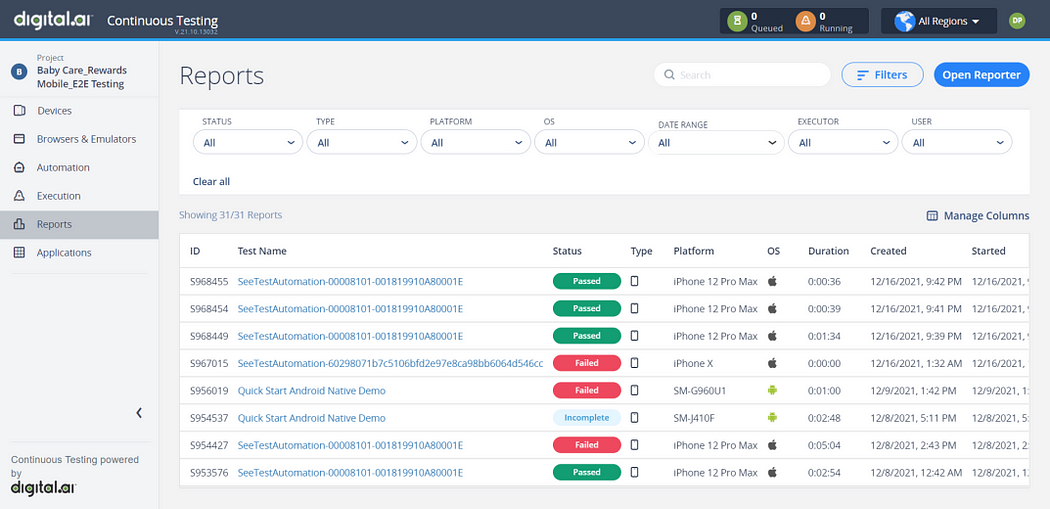
6.By Triggering through pipeline :
Configure pipeline with required git connectivity, dependency like maven and reporting.
You can run your pipeline by selecting the git branch name in branch drop down and trigger it.Click on the “Run” or “Queue” button to initiate the pipeline run and trigger the desired step.
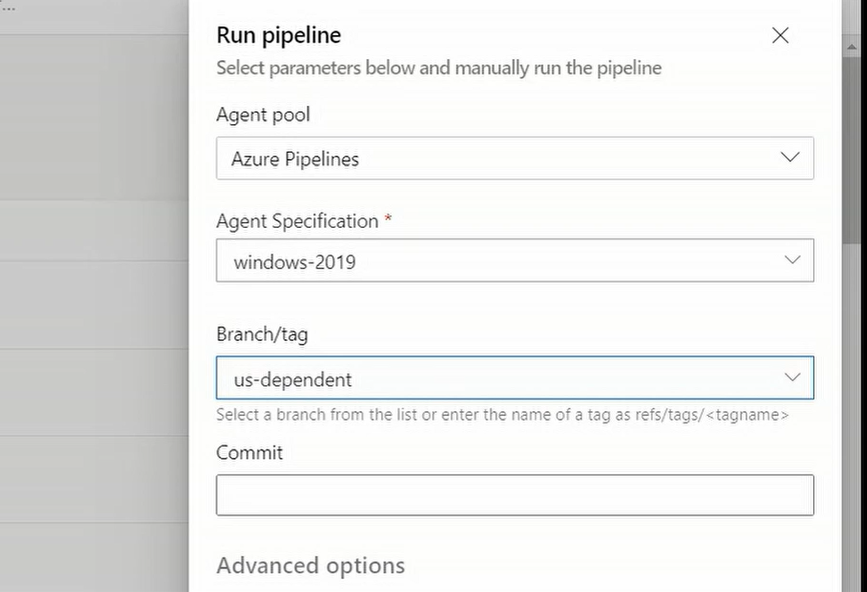
Navigate to the “Execution” tab or section. This tab is typically dedicated to managing and viewing test executions. In the Execution section, you will find a list of executed tests or test runs. Locate the specific execution you want to view and select it from the list.
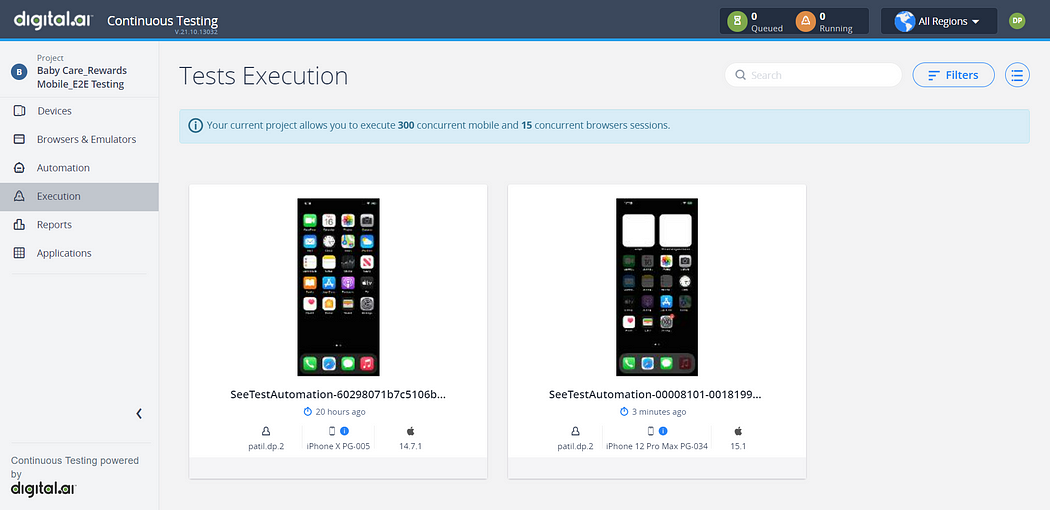
After the execution got completed you can see the test results in the pipeline test tab. It will show the execution time, total cases count, Passed scenarios, failed scenarios. Also when we configure reporting part it will be available in summary tab->artifact.
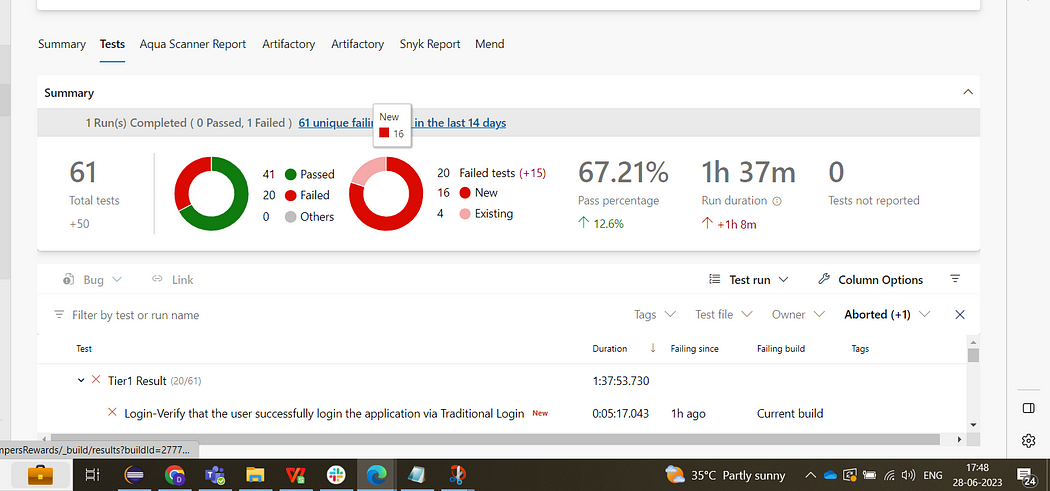
Pros of Experitest Cloud Automation:
1.Scalability: Experitest Cloud Automation offers scalability, allowing organizations to easily scale their testing efforts by leveraging cloud resources. This ensures that testing can be conducted on a large number of devices and configurations simultaneously, accommodating the growing needs of the organization.
2.Device Coverage: The platform provides access to a vast device lab with a wide range of devices and operating systems. This extensive device coverage ensures that tests can be conducted on diverse devices, enabling organizations to identify and resolve compatibility issues effectively.
3.Cost Savings: By eliminating the need for physical devices and infrastructure maintenance, Experitest Cloud Automation reduces costs associated with device procurement, setup, and maintenance. It also eliminates the need for physical space to house devices, resulting in significant cost savings for organizations.
4.Test Efficiency: With Experitest Cloud Automation, teams can run tests in parallel across multiple devices, reducing overall testing time. This boosts efficiency and allows organizations to release high-quality products faster, meeting tight deadlines and gaining a competitive edge in the market.
5.Integration and Collaboration: The platform seamlessly integrates with popular test automation frameworks and tools, enabling teams to leverage their existing workflows and resources. Additionally, it facilitates collaboration among team members, providing features for easy sharing of test scripts, results, and reports.
Cons of Experitest Cloud Automation:
1.Dependency on Internet Connection: As Experitest Cloud Automation relies on cloud infrastructure, a stable and reliable internet connection is essential for smooth and uninterrupted testing. Connectivity issues or downtime can hinder testing activities and impact productivity.
2.Data Security Concerns: When using a cloud-based testing solution, organizations may have concerns about data security and privacy. While Experitest implements robust security measures, some organizations may prefer to keep their testing infrastructure entirely on-premises for added control and protection.
3.Learning Curve: Like any new tool or platform, there may be a learning curve associated with adopting Experitest Cloud Automation. Training and familiarization with the platform’s features and functionalities may be required, which could temporarily impact productivity during the initial stages.
4.Subscription Cost: Experitest Cloud Automation is a paid platform, and organizations need to consider the cost implications of using the service. While it offers cost savings in terms of infrastructure and device maintenance, the subscription fees should be factored into the overall budget.
5.Limited Customization: While Experitest Cloud Automation provides a comprehensive set of features, some organizations may require highly customized testing solutions tailored to their specific needs. The platform’s capabilities may not fully align with their unique requirements, leading to potential limitations in customization options.
It is important for organizations to evaluate their specific testing needs, consider these pros and cons, and make an informed decision based on their requirements and priorities.
Conclusion:
Experitest Cloud Automation emerges as a reliable and innovative solution that empowers organizations to overcome the challenges of testing in a dynamic and diverse digital landscape. By leveraging the power of automation and the cloud, teams can achieve higher efficiency, improved quality, and faster time to market, ultimately leading to enhanced customer satisfaction and business success.

No comments:
Post a Comment